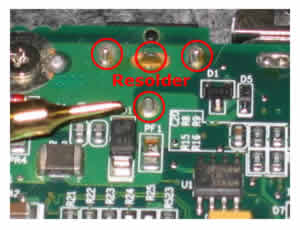Fixing a HP/Compaq laptop yourself? Need some help with taking the laptop apart? Here are links to manuals with step-by-step disassembly instructions. All these manuals are available from the HP website.
Here’s how to get the manual:
1. Follow the link
2. Select your model
3. Go to manuals
4. Find the maintenance and service guide and open it up (pdf file, some of them are huge)
5. Go to Removal and Replacement procedures chapter, you’ll find disassembly instructions in there
Compaq Armada 110, Compaq Armada 110s, Compaq Armada 1100, Compaq Armada 1500, Compaq Armada 1500c, Compaq Armada 1700, Compaq Armada 1750, Compaq Armada 3500, Compaq Armada 4100, Compaq Armada 4200, Compaq Armada 6500, Armada 7300, Compaq rmada 7400, Compaq Armada 7700, Compaq Armada 7800, Compaq Armada e500, Compaq Armada e500s, Compaq Armada E700, Compaq Armada m300, Compaq Armada m700, Compaq Armada SB, Compaq Armada V300
Compaq Evo n150, Compaq Evo n160, Compaq Evo n180, Compaq Evo n400c, Compaq Evo n410c, Compaq Evo n600c, Compaq Evo n610c, Compaq Evo n610v, Compaq Evo n620c, Compaq Evo n800c, Compaq Evo n800v, Compaq Evo n800w, Compaq Evo n1000c, Compaq Evo n1000v, Compaq Evo n1005v, Compaq Evo n1010v, Compaq Evo n1015v, Compaq Evo n1020v, Compaq Evo n1050v, Compaq Evo n200, Compaq Evo n110, Compaq vo n115
HP Compaq 2400, HP Compaq 4400, HP Compaq 6100, HP Compaq 6200, HP Compaq 6300, HP Compaq 6305, HP Compaq 7400, HP Compaq 8200, HP Compaq 8400, HP Compaq 9400, HP Compaq nc4000, HP Compaq nc4010, HP Compaq nc4200, HP Compaq nc6000, HP Compaq nc6400, HP Compaq nc8000, HP Compaq nw8000, HP Compaq nw8240, HP Compaq nx4300, HP Compaq nx4800, HP Compaq nx4820, HP Compaq nx5000, HP Compaq nx6130, HP Compaq nx7000, HP Compaq nx7010, HP Compaq nx7100, HP Compaq nx7200, HP Compaq nx7220, HP Compaq nx7300, HP Compaq nx9000, HP Compaq nx9005, HP Compaq nx9008, HP Compaq nx9010, HP Compaq nx9020, HP Compaq nx9030, HP Compaq nx9040, HP Compaq nx9100, HP Compaq nx9105, HP Compaq nx9110, HP Compaq nx9500, HP Compaq nx9500A, HP Compaq nx9600
HP Pavilion de2000, HP Pavilion dv1000, HP Pavilion dv2000, HP Pavilion dv4000, HP Pavilion dv5000, HP Pavilion dv6000, HP Pavilion dv8000m, HP Pavilion dv9000, HP Pavilion n Notebook PC series, HP Pavilion tx1000, HP Pavilion xf Notebook PC series, HP Pavilion xh Notebook PC series, HP Pavilion xt Notebook PC series, HP Pavilion xu Notebook PC series, HP Pavilion xz Notebook PC series, HP Pavilion zd7000, HP Pavilion zd8000, HP Pavilion ze1000, HP Pavilion ze2000, HP Pavilion ze4000, HP Pavilion ze5000, HP Pavilion zt1000, HP Pavilion zt3000, HP Pavilion zu1000, HP Pavilion zv5000, HP Pavilion zv6000, HP Pavilion zx5000
Compaq Presario 300, Compaq Presario 700, Compaq Presario 800, Compaq Presario 900, Compaq Presario 1000, Compaq Presario 1100, Compaq Presario 1200, Compaq Presario 1400, Compaq Presario 1500, Compaq Presario 1600, Compaq Presario 1700, Compaq Presario 1800, Compaq Presario 1900, Compaq Presario 2100, Compaq Presario 2200, Compaq Presario 2500, Compaq Presario 2700, Compaq Presario 2800, Compaq Presario 3000, Compaq Presario B1000, Compaq Presario B2000, Compaq Presario B3000, Compaq Presario C300, Compaq Presario C500, Compaq Presario F500, Compaq Presario M2000, Compaq Presario R3000, Compaq Presario R4000, Compaq Presario V1000, Compaq Presario V2000, Compaq Presario V3000, Compaq Presario V4000, Compaq Presario V5000, Compaq Presario V6000, Compaq Presario X1000, Compaq Presario X1100, Compaq Presario X1200, Compaq Presario X1300, Compaq Presario X1400, Presario X1500, Compaq Presario X6000
Special Edition L2000 CTO Notebook PC, Special Edition L2005A3, Special Edition L2005A4, Special Edition L2005CL, Special Edition L2005CM, Special Edition L2005CO, Special Edition L2005CU, Special Edition L2005CX, Special Edition L2005US, Special Edition L2098XX, Special Edition L2099XX, Special Edition L2105CA, Special Edition L2105CL, Special Edition L2105NR, Special Edition L2205NR, Special Edition L2300 CTO Notebook PC, Special Edition L2310CU
OK, you downloaded the manual. Now you can start searching for the laptop spare parts.